The Article Tells The Story of:
- Meta Backlash: Rising searches reveal users fleeing Facebook, Instagram, and Threads over moderation policies.
- Account Deletion Guide: Step-by-step instructions to delete accounts across Meta platforms.
- Privacy Concerns: Learn to download your data before saying goodbye to Meta.
- Threads Connection: Deleting Instagram also erases Threads.
Growing Discontent with Meta Platforms
Meta, led by Mark Zuckerberg, is facing backlash for changes to its content moderation policies and third-party fact-checking system. These decisions have led to accusations of enabling misinformation. Users frustrated with data collection, algorithms, and divisive content are looking to delete their Facebook, Instagram, and Threads accounts.
This guide explains how to delete these accounts while securing your data, ensuring a smooth exit from Meta’s ecosystem.
Steps to Download Your Facebook Data
Before deleting your Facebook account, download your data, which includes photos, chat history, and ads clicked. Follow these steps using a computer:
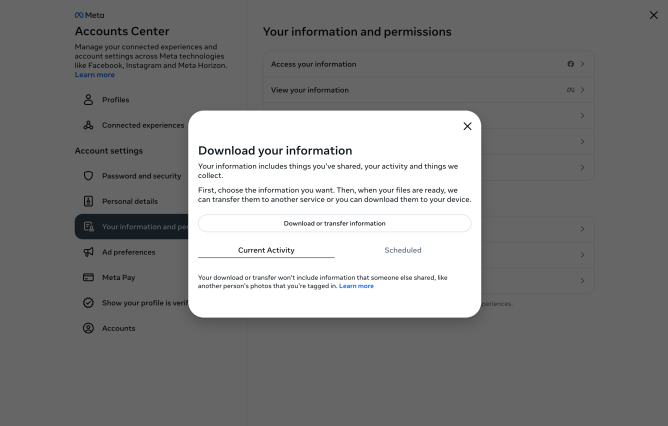
- Click your profile picture in the top-right corner.
- Go to Settings & Privacy > Settings > Your Information.
- Select Download Your Information and proceed to the Accounts Center.
- Choose which accounts to include, such as Facebook or Instagram.
- Customize the data types, date range, and media quality, then click Submit Request.
Once processed, your data will be ready for download.
How to Delete Your Facebook Account
Deleting your account removes access permanently. Keep in mind that Facebook delays deletion for a few days, and logging in during this time cancels the request.
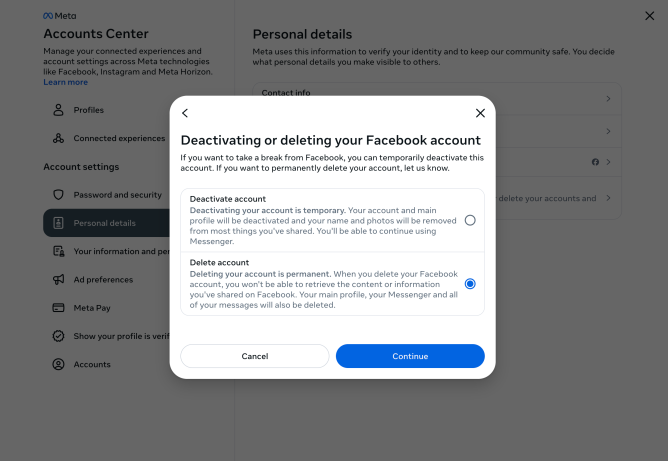
Here’s how to delete your account:
- Click your profile picture and navigate to Settings & Privacy > Settings.
- Open the Accounts Center and select Personal Details.
- Click Account Ownership and Control > Deactivation or Deletion.
- Choose your profile and confirm the deletion.
Some data, like messages sent to friends, remains accessible to recipients even after account deletion.
How to Download and Delete Instagram Data
Instagram offers two ways to download your information. Access the feature through either the Accounts Center or your settings under Your Activity.
- Select the profiles and specify whether to download to a device or transfer to another destination.
- Pick a date range, media quality, and download format.
- Submit your request, and Instagram will notify you when your data is ready.
To delete your Instagram account:
- Go to Account Ownership and Control in the Accounts Center.
- Click Deactivation or Deletion, select your profile, and confirm account deletion.
How to Delete Threads
Deleting Threads is linked to your Instagram account. Deleting Instagram also removes your Threads profile. If you only want to delete Threads:
- Visit the Threads website on a computer.
- Open Settings > Account > Deactivate or Delete Profile.
- Select Delete Profile and follow the prompts.
Threads deletion takes 30 days, and re-registration with the same Instagram account requires a 90-day wait.
Stay Updated: Tech News


