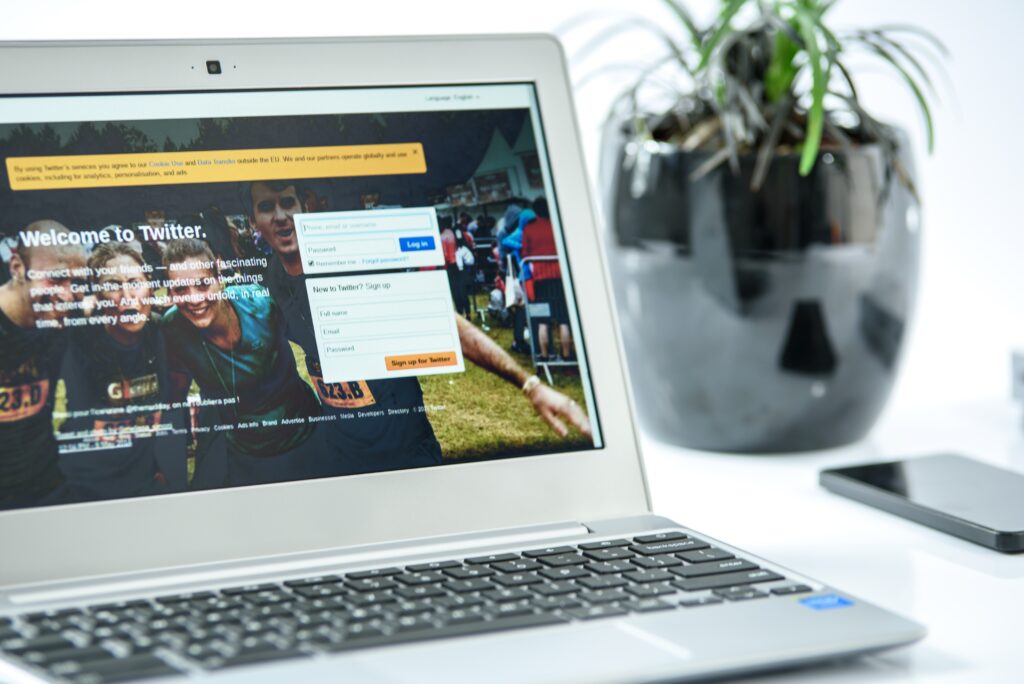When Apple introduced the Iphone Action Button in the iPhone 16 models, the tech world went abuzz. What seemed to be just a button-one that toggled between mute and unmute-eventually evolved into one of the most powerful features ever added to the iPhone. Now, on the iPhone 16, Apple has spread the reach of the Action Button across all models with even more abilities.
What does it matter? Why bother you with that simple button? The next article explains the diversity of the Action Button and shows you how much such a small thing can change your experience with the iPhone.
iPhone Action Button: What is It?
First introduced with the iPhone 16 Pro models, the iPhone Action Button is now available across all flavors of iPhone 16. It was designed by Apple as a replacement for the traditional mute switch, but it can do so much more than just silencing your device.
Essentially, an Action Button lets users perform a few essential direct actions with just a click. While by default it’s a quick mute/unmute, with a little bit of customization you can make this button do everything from launching the camera to controlling smart home devices with just a click.
Today, this Swiss Army knife of a button has some competition for the top spot in the form of the Camera Control Button, but don’t be sidetracked—the Action Button has some unique abilities that make it a real game-changer.
Learn more about what the Action Button can do on the iPhone 16 and how to personalize it.
How to Unleash the Full Potential of the Action Button
The most literal application of the Action Button would be with your iPhone’s camera: it’s a long press to open the camera app, a subsequent press to snap. You may be thinking that this has become redundant with the Camera Control Button, but the Action Button is still so integral because it’s so versatile.
But the Action Button can be customized to do a great deal more beyond just camera control. Head into Settings > Action Button, and you can set it up to do basic stuff like turn on the flashlight or open Apple’s Translate app. But where’s the fun in stopping there? The real fun begins with advanced automation courtesy of iOS Shortcuts.
But Apple broke the mold with iOS 18, placing some additional capability with the button – letting the user map the button to a specific Control Center action, and even integrating it with Shazam for song recognition.
See how you can supercharge your Action Button on Apple’s official iPhone support page.
Beyond the Basics: How I Use the Action Button
For me, the Action Button has turned into something that simplifies my life each day. I map it to a custom Shortcut and use it as an all-in-one command center that tackles many tasks with ease.
I use it to control smart home devices, such as turning off all the lights before going to bed. It also helps me to connect seamlessly with the AirPods or to select multiple AirPlay speakers for streaming music across my home. You could also set it up to open apps, mute notifications, or even find your keys using Find My iPhone.
Of these, arguably one of the most useful features I’ve set up is a menu that lets me perform several common tasks, like adding calendar appointments, without opening multiple apps or swiping/ navigating through endless menus. All this is achieved by holding the Action Button down to access a customized menu-something which has significantly cut down on my swiping and tapping.
To get you started with making your home smarter with Apple, we’ve gone through the HomeKit-compatible smart devices that are available to you.
How to Customize Your Action Button: A Step-by-Step Process
The only way to unlock the full potential of the Action Button is by using the Shortcuts application of Apple-the one baked into every iPhone. Here’s how you can set it up:
- Open the Shortcuts app and tap the “+” button to create a new automation.
- Name your Shortcut—something like “Action Menu”, or whatever makes sense to you.
- In the search field, locate the action “Choose from Menu” and add it.
- Rename the default menu items to actions like “Open Safari” or “Turn Off Lights”.
- Drag more actions under those menu items, then set those to open apps, smart home devices, or even start playing music via AirPlay speakers.
- Once done, head to Settings > Action Button, click the “Shortcut” dropdown, and select the new Shortcut you have created from there.
For more learning, here is a good YouTube tutorial on how to customize an Action Button:.
Creative Uses of the Action Button
If you’re in need of a little inspiration, iPhone owners have dreamed up many creative ways to implement the use of the Action Button. For instance, some use it to send a heart emoji to their loved one with a simple long press-perfect if you’re a bit busy or have dirty hands.
Another good hack would involve having the button set to different functions when changing the orientation of the phone. Imagine just pulling your phone out of the pocket in portrait mode to open up Safari, or switch it horizontally to play music through Spotify. The chances are limitless- especially with powerful automation in the Shortcuts app.
What’s Missing?
There are, of course, a few features that could make the Action Button even better. For instance, Apple can support double or triple taps with different meanings. But even as things stand, the Action Button is a grossly undervalued feature, with the potential to utterly transform how you use your iPhone.
Conclusion: Is It Worth It?
But it can seem like such a simple tool, the iPhone Action Button is rather an underrated gem for anyone who wants to make his or her daily phone usage far easier. From smart home device control to launching your favorite apps, multi-step automations-the list goes on.
Ready to experience convenience at its finest with the Action Button? Find the latest models of the iPhone 16 here.